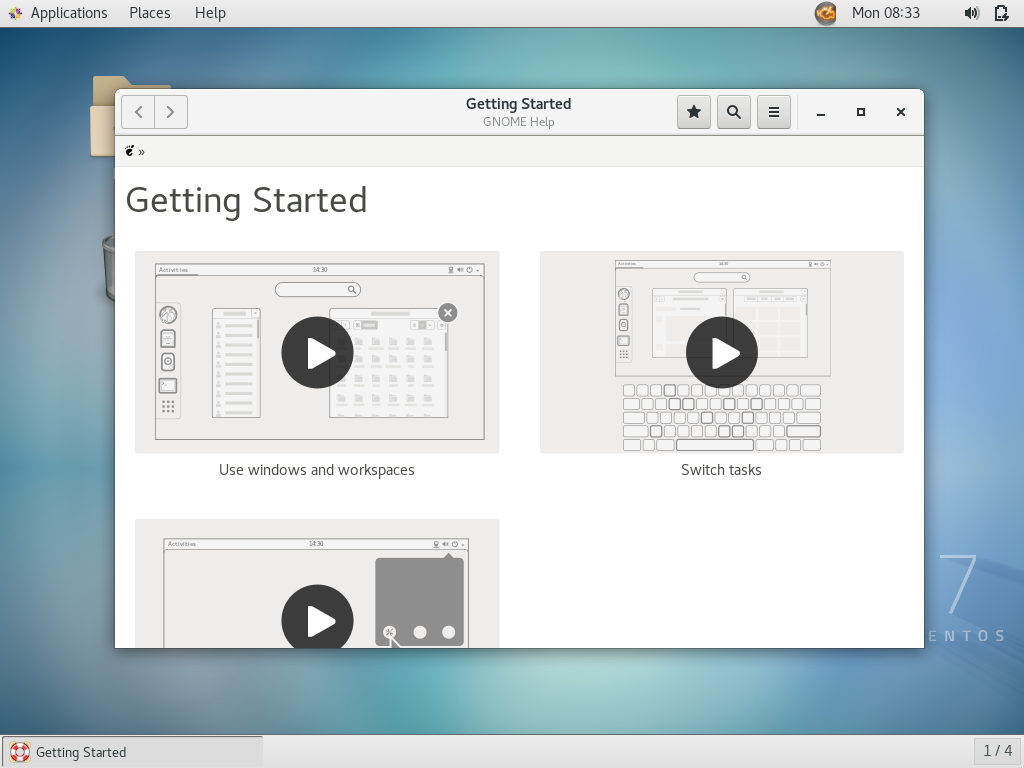How To Install GNOME GUI On CentOS 7
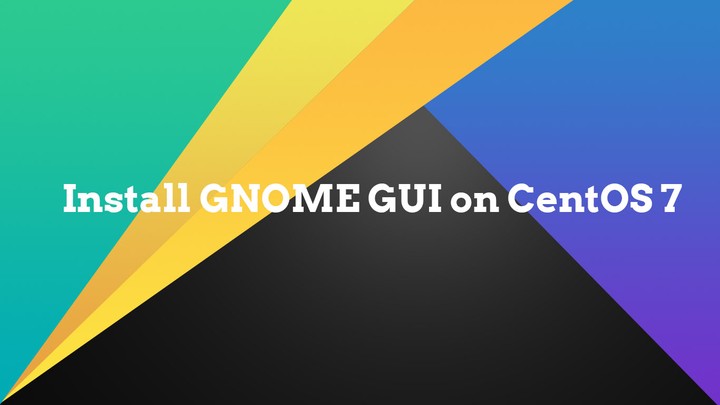 How To Install GNOME GUI On CentOS 7
How To Install GNOME GUI On CentOS 7Linux administrators are avid users of text interface and spend most of their time working in a terminal. Sometimes, there is a need for a graphical interface to work like having an application that requires a graphical environment or for a newbie who is not well versed with the command line.
By default, when you install CentOS 7, it is installed as the minimal server unless you change the installation type.
This guide will help you install Gnome desktop on CentOS 7 on the top of the minimal server installation.
Package Groups
Package groups let you install applications for the predefined working environment. Example: The Basic Web Server group installs all packages you need for setting up a web server.
Run the yum command to list the available package groups for your machine.
yum group list
Install GNOME Desktop
Install Gnome GUI group packages using the YUM command.
yum groupinstall "Server with GUI"
Press y to confirm the installation.
Transaction Summary
Install 276 Packages (+745 Dependent packages) Upgrade 1 Package (+ 36 Dependent packages)
Total download size: 842 M Is this ok [y/d/N]: y Downloading packages: Delta RPMs disabled because /usr/bin/applydeltarpm not installed. (1/1058): NetworkManager-adsl-1.12.0-10.el7_6.x86_64.rpm | 157 kB 00:00:01
Set Default Target
In CentOS 7, systemd uses targets instead of run level we use in CentOS 6. So, issue the following command to make Graphical Window as the default target.
ln -sf /lib/systemd/system/graphical.target /etc/systemd/system/default.target
Reboot the system to start the CentOS 7 in the graphical mode.
reboot
Post Activities
You may need to do some post tasks like setting time zone, creating the regular user (local account), language, etc.
Finally, you will get the desktop.
Conclusion
You have learned how to install Gnome GUI on CentOS 7 to get the graphical desktop. You can further install VNC Server on CentOS 7 to take remote desktop from external machines.