How To Install phpMyAdmin on CentOS 7
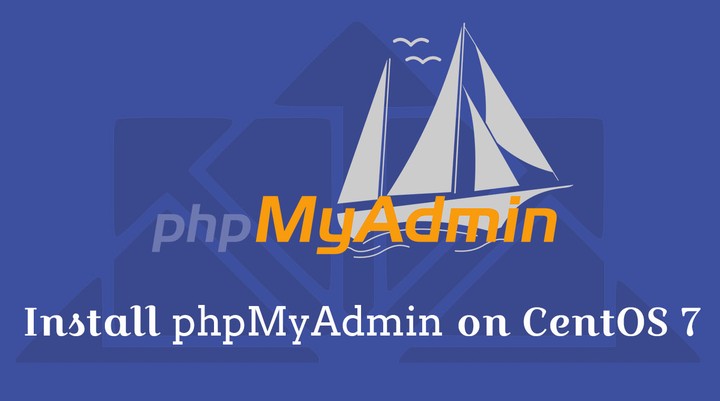 How To Install phpMyAdmin on CentOS 7
How To Install phpMyAdmin on CentOS 7phpMyAdmin is a free web-based tool for managing the MySQL, MariaDB and Drizzle database servers. It is a really useful tool for who are newbie or nowise in database related activities.
phpMyAdmin helps you performing almost all databases activities such as creating, deleting and querying tables, users, permissions, columns, relations, indexes, etc.
This post will help you to install the latest version of phpMyAdmin v4.4 on CentOS 7.
Prerequisites
Install MySQL / MariaDB Server
Before installing phpMyAdmin, you must have at least one database instance be it standalone server or installed as part of the LAMP stack.
Standalone Database
1.How To Install MySQL 8.0 on CentOS 7
Install PHP and MySQL support package for PHP on your system for phpMyAdmin to connect with database
yum -y install php php-mysql
LAMP Stack
1.How To Install LAMP Stack On CentOS 7
Enable EPEL repository
phpMyAdmin package is available in the EPEL repository. So, Install EPEL repository rpm on to your system by running the below command.
yum install -y https://dl.fedoraproject.org/pub/epel/epel-release-latest-7.noarch.rpm
Install phpMyAdmin
Installing phpMyAdmin is very simple. You can install phpMyAdmin using the yum command.
yum -y install phpmyadmin
LAMP Stack with PHP 7.3:
yum install –enablerepo=remi-php73 phpmyadmin
Configure phpMyAdmin
By default, phpMyAdmin is accessible to localhost only which means you can’t access phpMyAdmin’s web interface from external machines.
We have to edit the phpMyAdmin.conf file as phpMyAdmin places the configuration files in /etc/httpd/conf.d directory as it has rules and permission for remote access.
vi /etc/httpd/conf.d/phpMyAdmin.conf
Default config will look like below:
Alias /phpmyadmin /usr/share/phpMyAdmin
<Directory /usr/share/phpMyAdmin/>
AddDefaultCharset UTF-8
<IfModule mod_authz_core.c>
# Apache 2.4
<RequireAny>
Require ip 127.0.0.1
Require ip ::1
</RequireAny>
</IfModule>
<IfModule !mod_authz_core.c>
# Apache 2.2
Order Deny,Allow
Deny from All
Allow from 127.0.0.1
Allow from ::1
</IfModule>
</Directory>
<Directory /usr/share/phpMyAdmin/setup/>
<IfModule mod_authz_core.c>
# Apache 2.4
<RequireAny>
Require ip 127.0.0.1
Require ip ::1
</RequireAny>
</IfModule>
<IfModule !mod_authz_core.c>
# Apache 2.2
Order Deny,Allow
Deny from All
Allow from 127.0.0.1
Allow from ::1
</IfModule>
</Directory>
Please remove or comment out Require ip 127.0.0.1 and Require ip ::1. Then add Require all granted to the configuration file.
After your modification the configuration will look like below:
Alias /phpmyadmin /usr/share/phpMyAdmin
<Directory /usr/share/phpMyAdmin/>
AddDefaultCharset UTF-8
<IfModule mod_authz_core.c>
# Apache 2.4
<RequireAny>
Require all granted
</RequireAny>
</IfModule>
<IfModule !mod_authz_core.c>
# Apache 2.2
Order Deny,Allow
Deny from All
Allow from 127.0.0.1
Allow from ::1
</IfModule>
</Directory>
<Directory /usr/share/phpMyAdmin/setup/>
<IfModule mod_authz_core.c>
# Apache 2.4
<RequireAny>
Require all granted
</RequireAny>
</IfModule>
<IfModule !mod_authz_core.c>
# Apache 2.2
Order Deny,Allow
Deny from All
Allow from 127.0.0.1
Allow from ::1
</IfModule>
</Directory>
Restart the web service.
systemctl restart httpd
Firewall
Configure the firewall to allow HTTP web requests from external networks.
firewall-cmd --permanent --add-service=http
firewall-cmd --reload
Important Notes
Read the important notes before accessing phpMyAdmin with root or regular database user.
MySQL 8.x
MySQL 8 uses caching_sha2_password mechanism for authentication which prevents legacy application to access databases including phpMyAdmin at this moment. In simple terms, you won’t be login to phpMyAdmin unless we disable this new password mechanism.
You can globally disable it by putting default-authentication-plugin=mysql_native_password in /etc/my.cnf (Any users created after this change will have mysql_native_password authentication mechanism) or revert to the old native authentication (mysql_native_password) for individual users by running ALTER USER 'root'@'localhost' IDENTIFIED WITH mysql_native_password BY '<password>'; command in MySQL terminal.
Access phpMyAdmin
Now access the phpMyAdmin web interface using the browser.
URL will be:
Log in as the DB root user or any database user.
You will get the database page where you can manage all your databases.
Conclusion
You have successfully set up phpMyAdmin on CentOS 7 to manage your MySQL / MariaDB servers. You can visit phpMyAdmin’s official documentation to get an understanding of what you can do with phpMyAdmin.